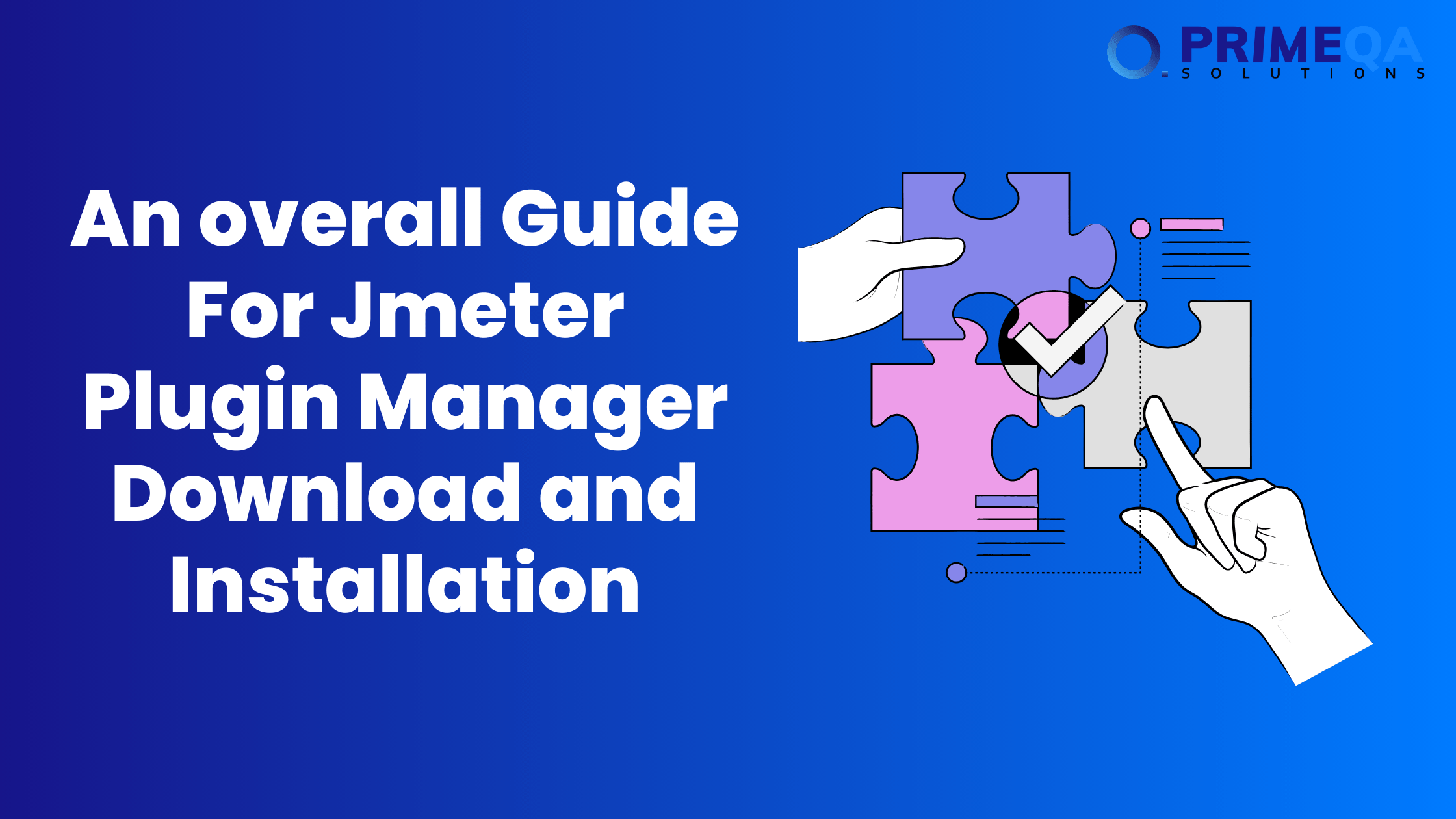JMeter is an open-source load /performance testing tool from Apache that is important for every performance tester. However, in order to use its full power, one must, first of all, install the right plugins. For this, you can easily add and manage your JMeter plugins with the JMeter Plugin Manager. In this article, we will cover all you ever wanted to learn about Jmeter Plugin Manager Download and Installation.
What is the JMeter Plugin Manager?
The JMeter Plugin Manager is one of the critical programs that easily allows users the installation, updating, and management of JMeter plugins. Instead of manually downloading and setting up plugins, the Plugin Manager automates the process and saves you a lot of time, reducing the chances of setup problems.
Why the JMeter Plugin Manager?
It makes management of plugins easier
With the Plugin Manager, you can view the available plugins and install them locally with ease from within JMeter itself. No more tedious downloads and complicated setups.
It keeps plugins updated.
The Plugin Manager makes it easy to check for updates so that all your plugins will get the latest features and fixes.
It enhances JMeter capabilities.
Plugins increase JMeter’s capacity to make you run more complex test cases. The Plugin Manager opens a whole new universe: extra samplers and listeners, complete reporting options.
How to Download and Install JMeter’s Plugin Manager
Below are the simple steps to download and install the JMeter Plugin Manager.
Step 1: Download JMeter.
First, download JMeter and install it on your PC. Download it from the official Apache JMeter website and go on from there for your operating system.
Step 2: Download the Plugin Manager.
Now, you can download JMeter Plugin Manager. In order to download the latest version of the Plugin Manager, visit the JMeter Plugins Manager website and click on the Download link.
Step 3: Install Plugin Manager
Locate the file you downloaded. Find the downloaded PluginsManager.jar file.
Move the file: Move “PluginsManager.jar” to the “lib/ext” directory of your JMeter installation.
Windows: C:\\apache-jmeter-x.x\\lib\\ext
Mac or Linux: /your/path/to/apache-jmeter-x.x/lib/ext
Step 4: Start JMeter.
Open JMeter. If the Plugin Manager is installed correctly, you will see a new option named “Plugins Manager” under the “Options” menu.
Step 5: Using the Plug-In Manager
Open Plugin Manager: Navigate to Options > Plugin Manager.
Browse and install plugins. The Plugin Manager window allows you to browse through the available plugins. Select the necessary plugins and click Apply Changes and Restart JMeter.
Troubleshooting: common Issues
Plugin Manager Not Appearing
If the Plugin Manager does not appear in the Options menu, then you probably didn’t put the PluginsManager.jar in the lib/ext directory correctly: try putting it there correctly and then restart JMeter.
Installation Failures
Network difficulties or particular firewall settings may prevent the Plugin Manager from downloading plugins. Please check your network settings and try again.
Compatibility Issues
Runtime issues can be avoided if the plugins to be installed are compatible with the JMeter version you are using.
Conclusion
The JMeter Plugin Manager is a really helpful tool for every performance tester. It simplifies the download and management of plugins, giving you a chance to focus on testing instead of configuration. Follow this article to make your JMeter configuration better and perform your performance testing on the next level.